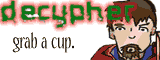Transparency in Photoshop?
- Jetbunny
- Regular Poster
- Posts: 26
- Joined: Wed Jun 22, 2005 10:51 pm
- Location: In a handbasket. Guess where it's going.
Transparency in Photoshop?
I'm looking for a way to make one color (white) transparent in a layer. Is this possible?
-=~Wilhelm's Guide To Life: Two guys. One theme. A girl learning to use Photoshop.~=-
Okay, here ya go.
Say, you want to "light up" a particular part of a picture. Say, you want that glowy effect. Just run through the following:
- first, draw that white thingy on the spots you want the color to be transparent on. (transpa1.jpg)
- then, set the opacity to a low number. Changing the blend modes help too. For this one, I used Hard Light - it multiplies or screens the colors, depending on the blend color. The effect is similar to shining a harsh spotlight on the image. (transpa2.jpg)
- for good measure, pass a guassian blur to it to create that shiney effect. (transpa3.jpg)
Say, you want to "light up" a particular part of a picture. Say, you want that glowy effect. Just run through the following:
- first, draw that white thingy on the spots you want the color to be transparent on. (transpa1.jpg)
- then, set the opacity to a low number. Changing the blend modes help too. For this one, I used Hard Light - it multiplies or screens the colors, depending on the blend color. The effect is similar to shining a harsh spotlight on the image. (transpa2.jpg)
- for good measure, pass a guassian blur to it to create that shiney effect. (transpa3.jpg)
- Attachments
-
- transpa3.jpg (17.25 KiB) Viewed 921 times
-
- transpa2.jpg (61.02 KiB) Viewed 921 times
-
- transpa1.jpg (54.31 KiB) Viewed 921 times
That's one useful trick. Thanks for showing that. 
<A href="http://www.drunkduck.com/Presence/" target="_blank"><img src="http://img.photobucket.com/albums/v160/ ... anner3.jpg" alt="Presence">
Re: Transparency in Photoshop?
I'm not sure what you mean... maybe set the layer's blend mode to "multiply"?jetbunny wrote:I'm looking for a way to make one color (white) transparent in a layer. Is this possible?
But in addition to making white transparent it makes shades of grey semi-transparent.
Also, check my sig.
You are the Non. You must go now, and never return."
"1.Scan in high res 2.tweak with curves,levels or something to clean up the scan (or use channel mixer to remove blue pencil lines) 3.Add colour using a layer set to multiply. 4.Add wordbubbles and text as vector shapes. 5. Merge all layers. 6.resize to the web size. 7. Export/Save for Web" that's all I know about webcomicking.
"1.Scan in high res 2.tweak with curves,levels or something to clean up the scan (or use channel mixer to remove blue pencil lines) 3.Add colour using a layer set to multiply. 4.Add wordbubbles and text as vector shapes. 5. Merge all layers. 6.resize to the web size. 7. Export/Save for Web" that's all I know about webcomicking.
- Maccait
- Regular Poster
- Posts: 28
- Joined: Thu Jul 28, 2005 4:07 am
- Location: Behind you! Ahahaha... Ahahaha... Ha...
- Contact:
edesign.com do a useful little filter for Photoshop called eliminate white, which basically converts everything white to transparency. There are versions for Mac and Win 95, which will probably work for later Windows systems too? You can get it here: http://www.edesign.com/filters/
Hope to help
Hope to help
- RemusShepherd
- Cartoon Hero
- Posts: 2011
- Joined: Fri Jan 21, 2005 2:23 pm
- Contact:
Re: Transparency in Photoshop?
If I understand you, you want something like the following procedure:jetbunny wrote:I'm looking for a way to make one color (white) transparent in a layer. Is this possible?
Make sure you have only that layer visible. (If other layers are visible, they will screw this process up.)
Use the eyedropper to get the color you want transparent.
Go to Select->Color Range. This will select only that color in your layer. (It will select that color in all layers, actually, which is why you wanted any other layers hidden.)
Adjust the 'fuzziness' slider to your liking. If you make it a high number, it will select colors that are similar to the target color. A low number will only select the target color, but could leave jaggies (pixelation).
Hit 'Ok' on the Color Range tool.
Now you have that color selected in your layer. You can do anything you want with it -- it is in your command.
If you want to do other things to it, bring it into its own layer. Cut (Ctrl+X) and Paste (Ctrl+V) it into a new layer. You may have to use the nudge tool to move it back into its proper position. Now you can adjust the transparency of the new layer, or do anything else you like to it. (Filters, screentones, brightness/hue/contrast adjustments, etc.)
If you're trying to save a picture with transparent bits, just make sure those bits are transparent in photoshop and save it as a GIF with the 'Transparency' checkbox selected. GIFs and I think PNGs are the only formats that support transparency -- TIFFs and JPGs do not.